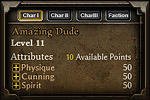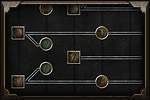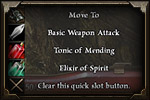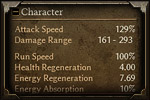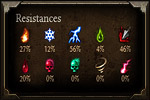Character Basics
Creating a character in Grim Dawn is a multi-layered process that puts you in control. Grim Dawn characters go beyond just the typical archetypes of warrior, ranger and wizard. By combining character attributes, the dual mastery system and items, you can create a character that is truly your own; whether that is an unstoppable spell-weaving tank, a devious blade-wielding assassin or a gun-toting pyro.
Basic Controls
Grim Dawn is controlled through a combination of a mouse and keyboard, with the mouse being the primary form of interaction with the world around you. By default, left-clicking anywhere in the world will move your character towards that location. Left-clicking on an interactive object, such as a door, chest, NPC or monster will cause your character to approach that object and engage it in an appropriate manner.
Move To Command
You can assign either a Move To shortcut key or a Move To skill to one of your buttons on the mouse or quickbar in order to move around the world of Cairn without interacting with any hostile targets.
This setting is useful for ranged characters that wish to have a dedicated move command that will allow them to escape harm without accidentally clicking to attack a target.
Rotating The Camera
The camera in Grim Dawn is not restricted to the standard fixed-angle view common to ARPGs. You can rotate the camera by holding down the middle mouse button or using the keyboard (Default Keys: , or .) to change your perspective on the world and see things from a different direction.
All levels in Grim Dawn are designed so that this option is completely optional, but you can, should you choose to, enrich your experience by turning the camera to an optimal view that suits your playstyle, such as to maximize your visibility of enemies as a ranged character.
Core Attributes
Health
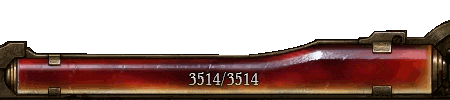
Health is a measure of how much pain and damage you can withstand. If it ever runs out, you will die. Health is represented by the red bar on the screen. When your health runs low, the edges of the screen will flash red in warning. You can restore health by drinking a Tonic of Mending or by using various skills. When out of combat for 2.5 seconds, your Constitution will kick in and rapidly refill your health. Health is increased by the Physique attribute, and to a lesser extent by Cunning and Spirit.
Note that Constitution is a limited resource, so it is not ideal to rely on this mechanic as your sole source of healing. To learn more about Constitution, visit the Combat page.
Energy

Energy is the resource you consume in order to cast spells and abilities. If you run out of energy, you will not be able to cast skills that require energy. Energy is represented by the Aether-green bar on the screen. It is increased by the Spirit attribute.
Physique
Improves your physical conditioning, the ability and strength to fight in heavier gear and the agility to avoid enemy attacks. Every point of Physique increases your health by 2.5, health regeneration by 0.05 and Defensive Ability by 0.4, which affects your enemies’ ability to hit and critically hit you. Higher physique also allows you to meet the attribute requirements of armor, one-handed maces, one-handed axes and two-handed melee weapons. The heaviest armor in the game requires a considerable investment in Physique.
Cunning
Improves your combat technique, which affects your effectiveness with weapons and physical-based attacks. Every point of Cunning increases health by 1.0, your physical and pierce damage by 0.41%, bleed and internal trauma damage by 0.46% and Offensive Ability by 0.4, which affects your ability to hit and critically hit your enemies. Higher Cunning also allows you to meet the attribute requirements of one-handed swords and all guns.
Spirit
Improves the flow of energy into your being. Every point of Spirit increases your health by 1.0, magical damage by 0.47%, magical duration damage by 0.5%, energy by 2 and energy regeneration by 0.01 + 0.26%. Higher Spirit also allows you to meet the attribute requirements of caster armor, implements, caster off-hands, rings and amulets.
The damage types affected by Spirit are: Fire, Burn, Cold, Frostburn, Lightning, Electrocute, Acid, Poison, Vitality, Vitality Decay, Aether and Chaos.
Gaining Levels
As you slay monsters and complete quests, you will accrue experience. Experience will allow you to gain levels, which in turn increase your power through attributes and skill points. Experience is represented by the yellow bar on the screen, underneath health and energy. Whenever that bar fills up, you will gain a level.
Each time you level up, you will gain 10 Offensive Ability, 10 Defensive Ability, 1 attribute point and up to 3 skill points. You will also gain access to up to two Masteries.
The level cap is 85, increased to 100 with the Ashes of Malmouth expansion. At levels 2 through 50, you earn 3 skill points per level. At levels 51 through 90, you earn 2 skill points per level. Levels 91 and up earn 1 skill point per level.
Selecting Masteries
Upon reaching level 2, you will be able to open the Skill Window (Default key: S) and select your first Mastery. Masteries represent distinct archetypes, each with a unique set of skills that offer a wide variety of play styles. At level 10, you can combine your first Mastery with another to create a dual-class synergy that will further define your play style. To learn more about the Masteries currently available in Grim Dawn, visit the Masteries page.
Spending Attribute Points
Spending Skill Points
Skill points can be assigned in the Skill Window
(Default key: S). Before you can assign your skill points into skills, you must first invest in the Mastery bar, located along the bottom of the Skill Window. By pressing the large + symbol, you will fill the Mastery bar and unlock skill tiers. In addition to unlocking new skills, points in the Mastery bar also increase your Core Attributes. You will need to find a balance between investing in the Mastery bar and in your skills.
Active skills are denoted by square icons. These skills can be assigned to your Quickbar and used during battle. Passive skills are denoted by circular icons. Once you assign points into them, these skills will passively provide their benefits. They do not need to be assigned to the Quickbar.
Passive skills which are connected to an Active skill by a line modify that Active skill only. These are known as Skill Modifiers. The Active skill must be learned before you can place points into its modifiers.
Assigning New Skills
Once you have learned a new active skill, you will need to assign it to the Quickbar before you can use it. To assign a skill, right-click on a slot in the Quickbar and select the desired skill from the menu. You can also assign skills to the mouse buttons this way, located to the right of the Quickbar.
Note that not all skills can be assigned to the left-mouse button.
Character Window
The Character Window (Default key: C) is a detailed summary of your character’s equipment and stats. Whenever you acquire a new item, it goes into your inventory, located along the bottom of the Character Window. Items you currently have equipped appear above your inventory, in the following slots:
- Main-Hand
- Head
- Shoulders
- Legs
- Waist
- Neck
- Relic
- Off-Hand
- Torso
- Hands
- Feet
- Ring 1 & 2
- Medal
Note that you can activate a secondary weapon set (Default key: W) by pressing the Weapon Swap button to the left of your Head equipment slot.
Equipping Items
As you collect items, they will be added to your inventory. If you are not currently wearing an item in a particular gear slot, the first item you loot that belongs into that gear slot (and for which you meet the attribute requirements) will be automatically equipped. You can equip new items by right-clicking them from your inventory or by left-clicking and dropping them to an appropriate equipment slot.
You can remove an item from your inventory by left-click moving it outside of the Character Window, or by left-clicking it and pressing the Drop Key (Default key: D).
Extra Bags
As you adventure out in the world of Cairn, you will eventually earn additional bag space from quest rewards. These bags will appear on the right side of your inventory space. Additional bags can be accessed by pressing on their respective buttons. When your main inventory fills up, items will automatically go into available space in your extra bags. This may sometimes seem like items are disappearing inside your inventory. Check your bags!
Detailed Statistics
Resistances
Resistances are an important aspect of your defenses which reduce the damage you take from spells and abilities as well as reduce the duration of crowd control effects. You will primarily find resistances on equipment. You cannot raise any individual resistance above 80%, but there are items on Elite and Ultimate difficulty which can increase the maximum allowed resistances to up to 95%. You can see an overview of your core resistances on the first tab of the Character Window.
Death
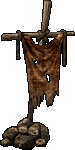
Even the most powerful of heroes may one day stumble and find themselves trapped in the cold jaws of death. But do not fear, as death itself does not mark the end of your journey. Characters that fall in battle will respawn in town with a penalty to their Experience gained. This penalty is dependent on your current level, but you will never drop below the experience required for your current level.
You can gain back some of the lost experience by recovering your tombstone. Note that you will only ever have one tombstone out in the world at a time, so dying while trying to recover your tombstone will generate a new one.